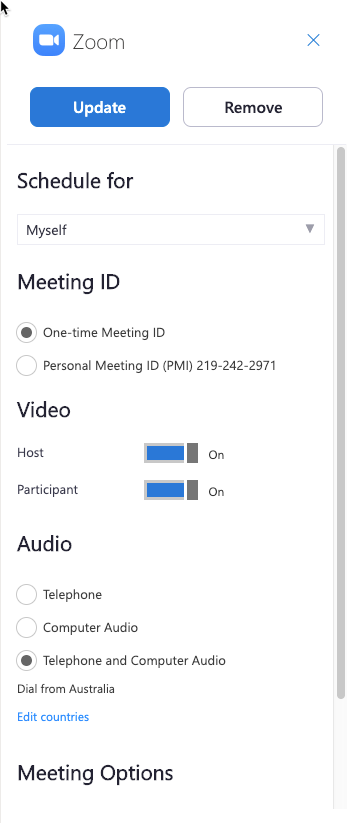You can install the Zoom Scheduler add-in to your Outlook Web Email (OWA).
- Log in to your Outlook web app (OWA).
- Click the Settings gear in the top-right corner > Manage Add-ins.
- Search for Zoom Scheduler and click Add.

The Zoom Scheduler add-in will now be available in Outlook.
Scheduling a Meeting
- Open your Outlook web calendar and click New to create a new calendar event.
- Enter meeting details like the title, location, and guest list.
- Click the Zoom icon
 in the top toolbar. You will see the sidebar open, prompting for your Zoom credentials.
in the top toolbar. You will see the sidebar open, prompting for your Zoom credentials. - Sign in to your Zoom account. If you are already signed in to the Zoom web portal, it will log you in automatically.
- Select your desired video, audio and meeting settings. Click Add Zoom Meeting to add Zoom join options to the meeting.
Note: The meeting settings will automatically populate with your default settings found in your Zoom web portal in My Meeting Settings.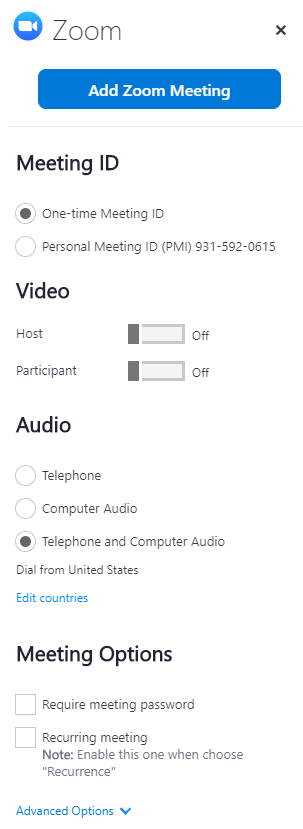
Viewing and Editing Meetings
- Open your Outlook Web Calendar, click on a Zoom meeting, and click Edit.

- Click the Zoom icon
 in the top toolbar. Sign in to your Zoom account if prompted.
in the top toolbar. Sign in to your Zoom account if prompted. - Change your meeting options and click Update Meeting to apply the changes.
Tip: Click Load default settings to load your default settings found in your Zoom web portal in My Meeting Settings.